How do I show the details panel in the New Map Editor?
In the old map editor, I had the floating details panel that allowed me to quickly add icons, notes, links, etc. In the new one all I can find it to click the tiny 3 dots and then something.
In the old one, if I wanted to make an item bold, put a green flag and a #1 for priority 1 it took 3 clicks. In the new it takes 7 clicks plus 2 searches to find the flag and priority 1 icon.
Am I missing something? Is there a show details panel button I am missing or something to show a panel similar to the old one?
Best Answer
-
Hi Gerald,
Thanks for your feedback. It's useful for our team to hear about user experience!
Once you open the menu on the right-hand side, it will stay open as you click through topics. This might help you add icons/emojis more smoothly. I've added a video to show this. Please let me know if this workaround helps or not.
You can also use the downwards arrow key shortcut to move between topics (I used my mouse so it'd be clearer to see).
Best,
0
Answers
-
Thanks Misa,
I understand how it is working for you. But I do think that is still a significant step backwards from the previous version. In the previous version I would click on a node and could format, add icon, add note, etc without having to open different editing windows. If I want to add a blue color background to one node, a note to another and a flag to another. I have to open each different editor window. So it is significantly less convenient (many more clicks) than the older map format.
Also, I think it is working differently in the iOS app. I cannot even find were to put a note in the iOS app on a node.
Regards
Gerald0
Free Online Courses:
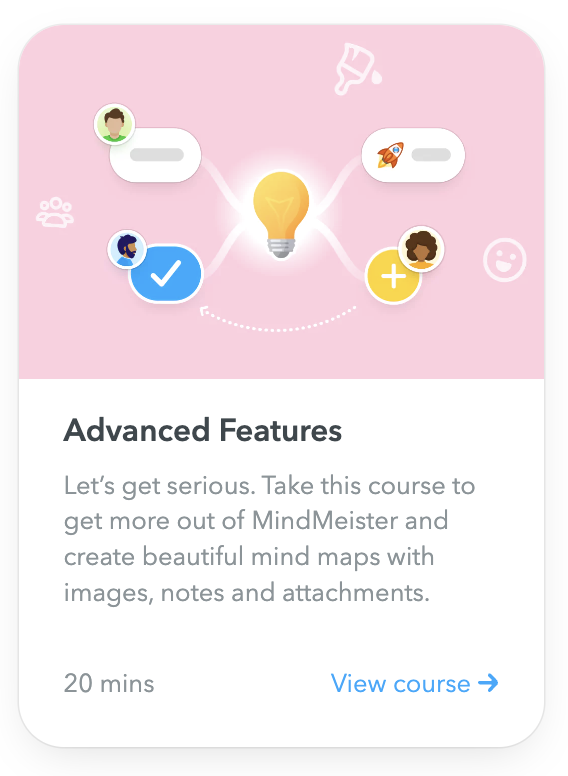
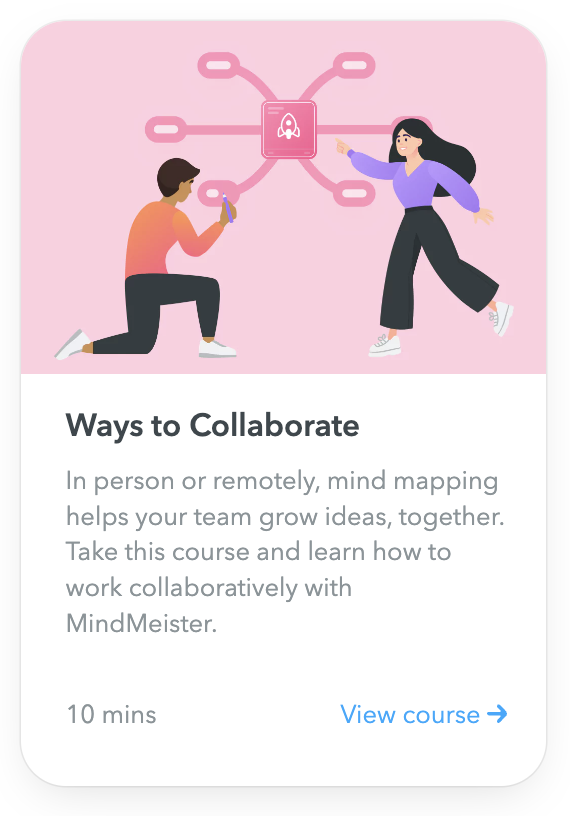
Categories
- All Categories
- 11 MeisterNote
- Deutsch
- English
- 126 Roadmap und Feature-Board
- Ankündigungen
- YouTube-Tutorials ansehen
- Erfolgsgeschichten lesen
- MeisterTask Academy
- Vorlagen
- Anwendungsfälle
- Help Center
- 38 Feature Roadmap
- 2 Announcements
- 2 Inspiration Hub
- 41 Ask the Community
- 60 Frag die MeisterTask-Community
- 2.1K MindMeister Community
- 1.3K MeisterTask
- Ask a Question
- Community auf Deutsch
- 579 MeisterTask - DE
- 117 Community Central
