🏆 Best Practice: Share mind maps with collapsed / expanded topics (even public)

Today I'd like to show you how to share mind maps (even public) with predefined collapsed or expanded topics.
Let's go:
- Think about, how your audience should see the map, when it gets the share-link
- Let's say, you want the actually expanded topics to be seen collapsed
- Press and hold CTRL (Windows) or CMD (iOS) + A to select all topics at once
- Press the space bar to collapse all topics
- In the upper left corner, you see the required icon to click on
- Now you see the desired link-sharing-button
- Activate it, and you'll get a link that is prepared to open the mind map with collapsed topics. Be sure to follow the above order of steps ❗️
- Copy the link and share it. The public shared mind map opens with collapsed topics and your audience can expand the desired ones themselve
If you want it the other way around:
- Make sure, the link-sharing-button is not activated or deactivate it now
- Repeat, starting with step 3, followed by step 4 (this time we expand all topics)
- Activate the link-sharing-button (this time the link changes and looks different)
- Share the link and the mind map will appear with expanded topics
That's it 😉
Als Entwickler der Koper-Methodik und Experte für Prozessmanagement führe ich in meiner Agentur u. a. Retreats für Freiberufler, Solopreneure und inhabergeführte Unternehmen durch. Hier tausche ich mich gerne mit euch über die Tools MeisterTask, MeisterNote und MindMeister aus. Weitere Informationen über mich findet Ihr auf agenturkoper.de und LinkedIn.
Comments
-
@Joerg Koper - thanks for sharing this! a super clear guide ☺️
2 -
Thanks for this mate! 👍️
The impossible does not exist! The solution has just not been found yet!
2 -
Thanks for sharing. It helps…
1 -
Hi, thanks for the tip. Unfortunately I don't see this option. I'm on the free version, is this something limited to the upgraded one?
0 -
Hi @fabrice vanderhaeghen and welcome to the community 👋🙂
This feature is unfortunately only available for users with paid accounts.
Best, Jörg
Als Entwickler der Koper-Methodik und Experte für Prozessmanagement führe ich in meiner Agentur u. a. Retreats für Freiberufler, Solopreneure und inhabergeführte Unternehmen durch. Hier tausche ich mich gerne mit euch über die Tools MeisterTask, MeisterNote und MindMeister aus. Weitere Informationen über mich findet Ihr auf agenturkoper.de und LinkedIn.
0
Free Online Courses:
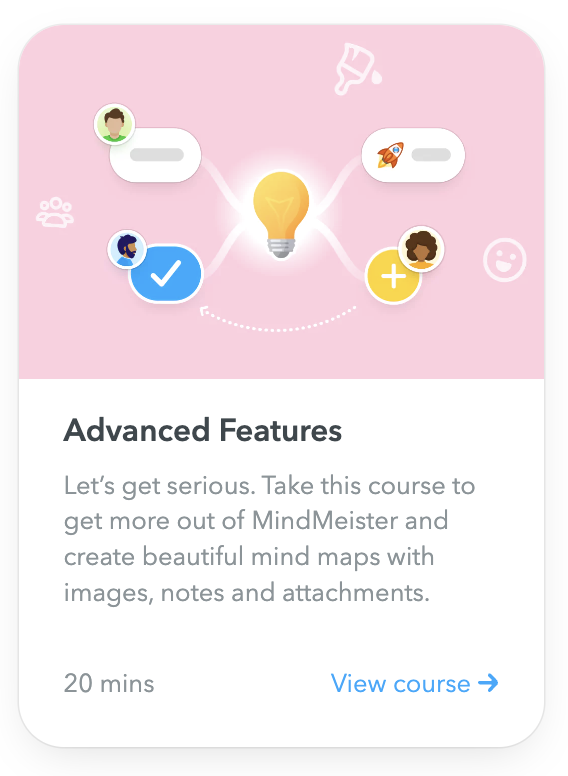
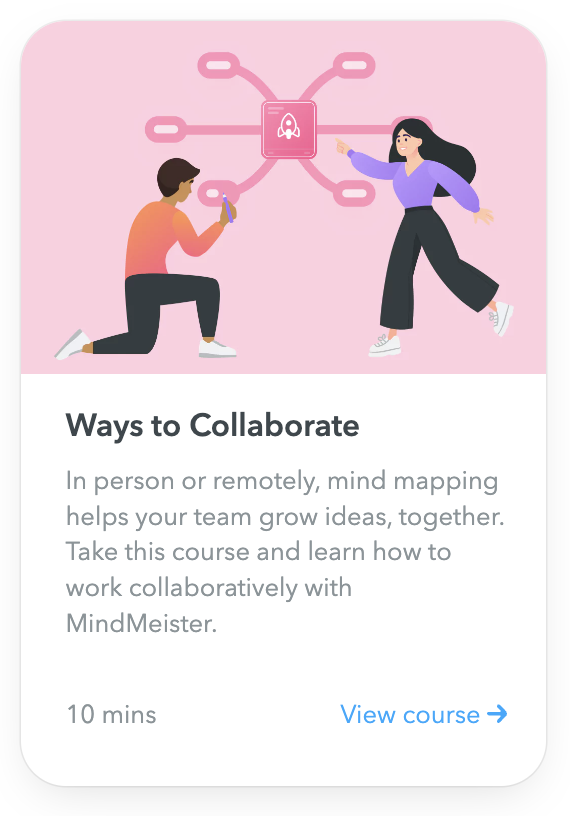
Categories
- All Categories
- 11 MeisterNote
- Deutsch
- English
- 126 Roadmap und Feature-Board
- Ankündigungen
- YouTube-Tutorials ansehen
- Erfolgsgeschichten lesen
- MeisterTask Academy
- Vorlagen
- Anwendungsfälle
- Help Center
- 38 Feature Roadmap
- 2 Announcements
- 2 Inspiration Hub
- 41 Ask the Community
- 60 Frag die MeisterTask-Community
- 2.1K MindMeister Community
- 1.3K MeisterTask
- Ask a Question
- Community auf Deutsch
- 579 MeisterTask - DE
- 117 Community Central




