How to restore a version made up before taking a pro account
I deleted my map by accident.
I would like to restore it and for this, I took a pro account.
Unfortunatly, now that I paid for the pro account, my previous version is no longer available.
What can I do ?
Answers
-
Hi @Hélène Meyer ,
I would recommend to look in the trash can. Have you looked in the trash can if you are able to restore it? Here is more information how to restore deleted content.Paid MindMeister users can restore trashed mind maps indefinitely. To restore a trashed mind map:
- Open the MindMeister dashboard.
- Click Trash on the left sidebar.
- In List view: hover your mouse over a trashed map and click the ellipsis (...). Select Restore from the dropdown menu.
- In Grid view: Click the Restore icon on any trashed mind map.
Restored mind maps will immediately appear under My Maps.
I hope this helps.
0 -
Hi
It is not a map I deleted and sent to the trash, it is the content of the map that I deleted.
I can't find the right version (before deleting the information) because this version was created days ago and before I took the pro subscribtion.
If there is no solution, I wish to cancel my subscription and get a refunding
Regards,
0 -
Hi @Hélène Meyer ,
in that case I would recommend contacting Meister's Support Team and explain the issue in detail.
When you contact support, it'd be great to include as much information as possible:- include which account and mind map(s) are affected
- Please enable access to your account. You can find a guide how to do this here: How to- Enable Access
- Please send a screenshot or video with the developer console open. To open the developer console in Google Chrome, open the Chrome Menu in the upper-right-hand corner of the browser window and select More Tools > Developer Tools. You can also use Option + ⌘ + J (on macOS), or Shift + CTRL + J (on Windows/Linux).
Best, Cornelia
0
Free Online Courses:
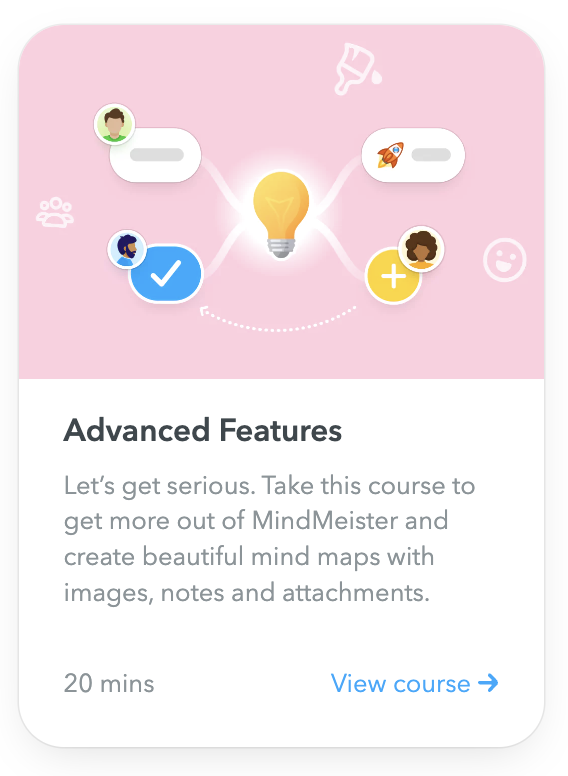
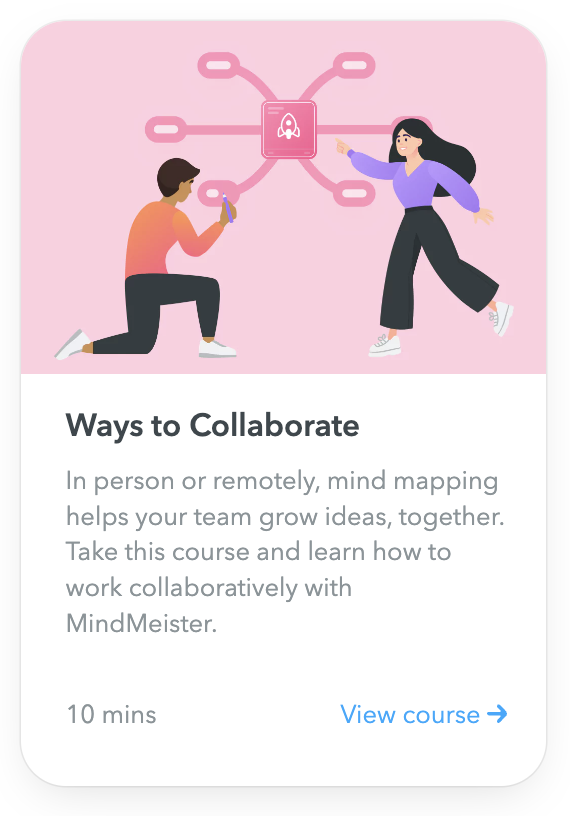
Categories
- All Categories
- 11 MeisterNote
- Deutsch
- English
- 126 Roadmap und Feature-Board
- Ankündigungen
- YouTube-Tutorials ansehen
- Erfolgsgeschichten lesen
- MeisterTask Academy
- Vorlagen
- Anwendungsfälle
- Help Center
- 38 Feature Roadmap
- 2 Announcements
- 2 Inspiration Hub
- 41 Ask the Community
- 60 Frag die MeisterTask-Community
- 2.1K MindMeister Community
- 1.3K MeisterTask
- Ask a Question
- Community auf Deutsch
- 579 MeisterTask - DE
- 117 Community Central
