How to add a link in the new version...?
I do not find anywhere I can actually just add a hyperlink to my mind map - that was very easy before. Has it been taken away?
Best Answers
-
Hi @Hans Dramstad ,
Follow these steps to add a link:
- Copy the link to your clipboard.
- Open your mind map.
- Select the topic where you want to add the link.
- Paste the link while the topic is selected.
I hope this helps.
1 -
Brilliant, that works - thanks.
0
Answers
-
Hello support,
I created a mindmap and the Copy URL links was working fine. Then I changed the computer I work with and now, it seems that my interface has changed and I no longer have the three dots on the right and the possibility to add an URL in attachments anymore.
Could you guide me please?
Many thanks.
Jennifer
0 -
Hi @Harris Jennifer ,
yes, the interface was changed, you can read all about it here in the Help Center or here in the Community.Follow these steps to add a link:
- Copy the link to your clipboard.
- Open your mind map.
- Select the topic where you want to add the link.
- Paste the link while the topic is selected.
I hope this helps.
1 -
I have the Pro version. Today I attempted to add a URL link to a map item and I cannot find the place to insert the URL.
Please advise…
0 -
Dear support,
"This new version of MindMeister is really bad, I can no longer add URL links like I easily did before, now everything has gotten worse. Can you please do a rollback?"
0 -
Hi @William Sasaki ,
thank you for your feedback. If you are looking for a further discussion on this, then please have a look here in the community. My colleague Mark has further insights on this change. I am sad to hear that you think that the new version is bad, feel free to jump into the other discussion and give a more detailed feedback.
0 -
Nesta nova atualização, que eu pessoalmente gostei, não consigo mais achar onde coloco links aos meus topicos.
Escrevo muitos mapas que precisam de links, como faço agora?
0 -
Hi,
I've merged all the threads above as they address the same issue.
Please see Cornelia's answer above.
Best,
0 -
How can I link URLs?
The specifications seem to have changed from the previous version and I could not find where to operate.
Please let me know if there are any explanatory videos.0 -
@中川 信介 I merged your thread here, you can find the answer above.
Best,
0 -
@Hans Dramstad What is brilliant? The only thing that I could do was put a link as the topic title. Is that what you did and think is brilliant? Or were you able to have a topic title like "John Smith" and have a link like we used to have?
FYI to @Cornelia Patscheider0 -
I said brilliant - because it solved my problem and it works as you described in the second option "have a topic title like "John Smith" and have a link like we used to have"; I just followed the instructions given by Cornelia Patscheider at the top of this thread. KR Hans P.
0 -
Thanks for the reply! I'm not seeing any of that. When I highlight a topic, I get the popup menu (sideways one) to add notes and all that stuff. I'm not following how to just select and then paste a link. I'll follow up with @Cornelia Patscheider to see screenshots of the steps. I'm clearly missing something. Thanks again.
0 -
here is a Step-by-Step Guide to Adding a Link to Your Mind Map:
- Copy the Link: Start by copying the link you want to add to your clipboard. You can do this by right-clicking on the link (if it's on a webpage) or highlighting the text of the link and pressing
Ctrl+C(on Windows) orCmd+C(on MacOS). - Open Your Mind Map: Next, open the mind map where you want to add the link.
- Select the Topic: Click on the topic within your mind map where you want the link to be attached. Make sure the topic is selected, but don't put your cursor in the text.
- Paste the Link: With the topic selected, paste the link directly onto it by pressing
Ctrl+V(on Windows) orCmd+V(on MacOS). You can paste as many links as you need.
And that's it! You should now see your link attached to the selected topic in your mind map.
I hope this helps.
0 - Copy the Link: Start by copying the link you want to add to your clipboard. You can do this by right-clicking on the link (if it's on a webpage) or highlighting the text of the link and pressing
Free Online Courses:
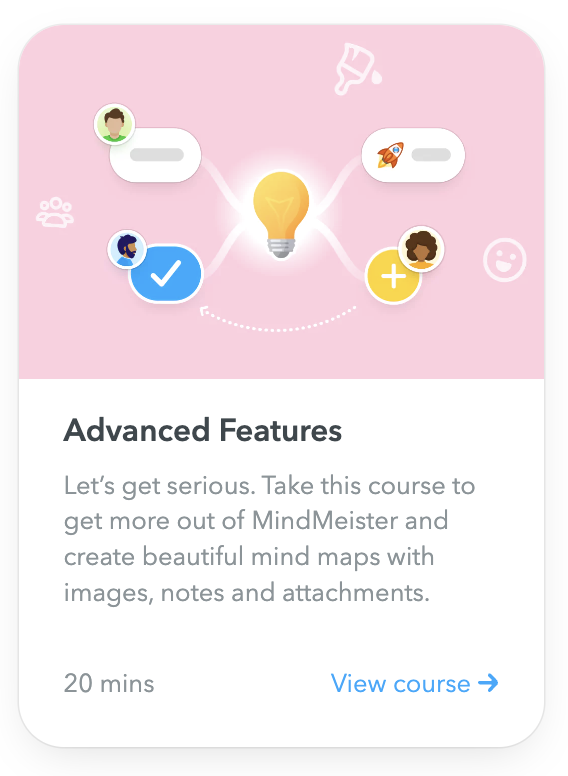
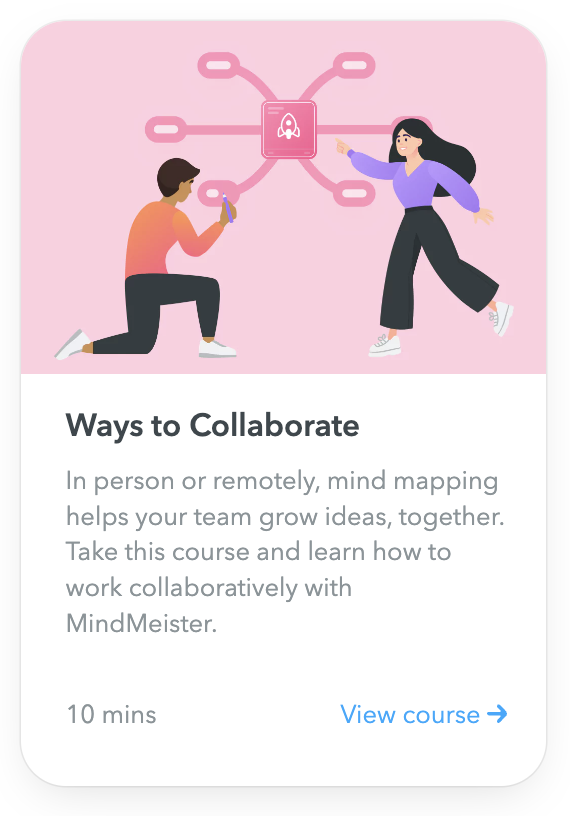
Categories
- All Categories
- 11 MeisterNote
- Deutsch
- English
- 126 Roadmap und Feature-Board
- Ankündigungen
- YouTube-Tutorials ansehen
- Erfolgsgeschichten lesen
- MeisterTask Academy
- Vorlagen
- Anwendungsfälle
- Help Center
- 38 Feature Roadmap
- 2 Announcements
- 2 Inspiration Hub
- 41 Ask the Community
- 60 Frag die MeisterTask-Community
- 2.1K MindMeister Community
- 1.3K MeisterTask
- Ask a Question
- Community auf Deutsch
- 579 MeisterTask - DE
- 117 Community Central


