FAQ: How to add a URL link to a topic in a mind map

Hi everyone,
We've noticed that many of you have been asking about how to add a link to a topic within your mind map. I'm here to provide a quick guide to help you through this process!
Step-by-Step Guide to Adding a Link to Your Mind Map:
- Copy the Link: Start by copying the link you want to add to your clipboard. You can do this by right-clicking on the link (if it's on a webpage) or highlighting the text of the link and pressing
Ctrl+C(on Windows) orCmd+C(on MacOS). - Open Your Mind Map: Next, open the mind map where you want to add the link.
- Select the Topic: Click on the topic within your mind map where you want the link to be attached. Make sure the topic is selected.
- Paste the Link: With the topic selected, paste the link directly onto it by pressing
Ctrl+V(on Windows) orCmd+V(on MacOS).
And that's it! You should now see your link attached to the selected topic in your mind map.
If you encounter any issues or have further questions, feel free to post below.
👋 Cornelia
Comments
-
Hello,
I tried this on MacOS but the cmd + v feature doesn't work. I previously got around this by clicking "more" on the topic and clicking "paste" but all it does now is create a child topic as the link. So now, there is virtually no way for me to add links as attachments which is one of the main reasons why I used this software in the first place. Please bring back the "add links" feature or I will have to switch to another platform.
0 -
Hi @Tara Kaviani ,
thanks for reaching out, I am very sorry to hear that you are experiencing this issue. This is actually the first time that I am hearing of this issue, so I would recommend contacting Meister's Support Team and explain the issue in detail. If you can contact support with the necessary details, they can further look into this.
When you contact support, it'd be great to include as much information as possible:- include which account (your email address) and mind maps are affected
- Please enable access to your account. You can find a guide how to do this here: How to- Enable Access
- Please send a screenshot or video with the developer console open. To open the developer console in Google Chrome, open the Chrome Menu in the upper-right-hand corner of the browser window and select More Tools > Developer Tools. You can also use Option + ⌘ + J (on macOS), or Shift + CTRL + J (on Windows/Linux).
0 -
This is also not working for me. I'm on Windows - pasting the link on a topic doesn't do anything at all. And if instead I use the 'attach' paperclip icon, I can only see how to attach an actual file, not how to attach a link. I used to be able to attach links without any problems, now I've spent over half an hour trying to figure it out without any success.
0
Free Online Courses:
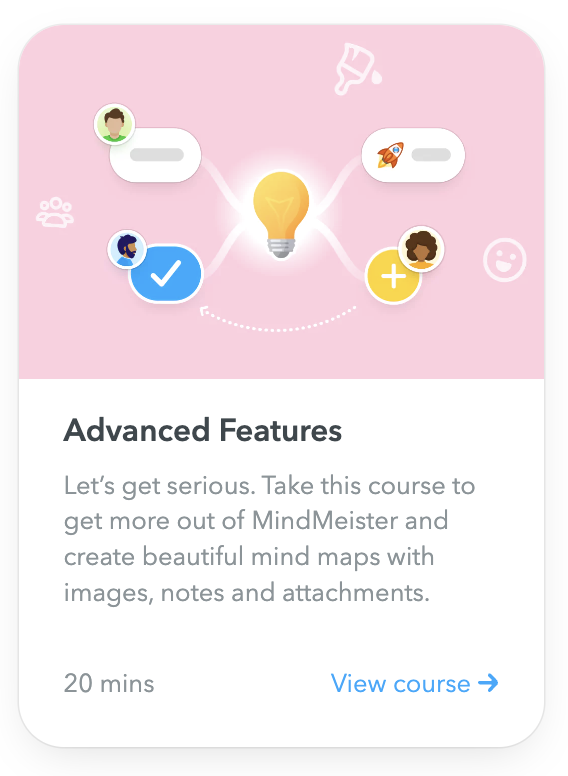
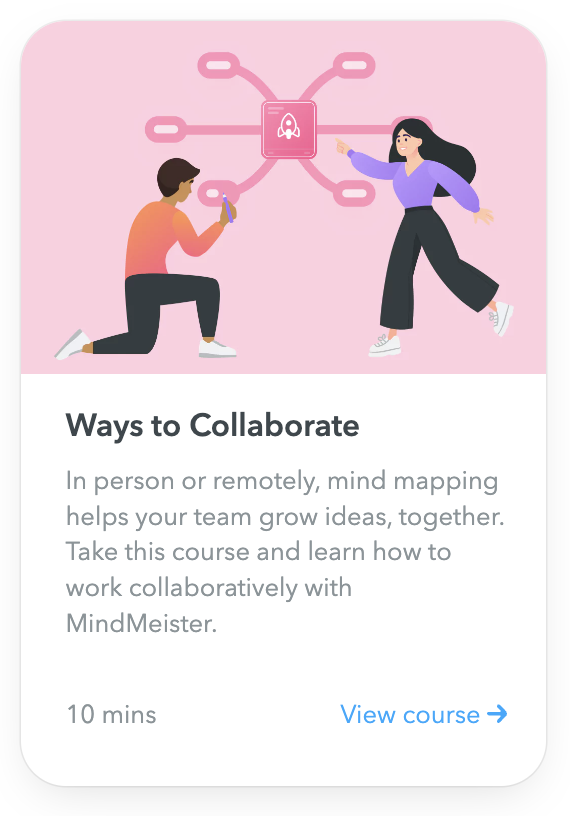
Categories
- All Categories
- 11 MeisterNote
- Deutsch
- English
- 126 Roadmap und Feature-Board
- Ankündigungen
- YouTube-Tutorials ansehen
- Erfolgsgeschichten lesen
- MeisterTask Academy
- Vorlagen
- Anwendungsfälle
- Help Center
- 38 Feature Roadmap
- 2 Announcements
- 2 Inspiration Hub
- 41 Ask the Community
- 60 Frag die MeisterTask-Community
- 2.1K MindMeister Community
- 1.3K MeisterTask
- Ask a Question
- Community auf Deutsch
- 577 MeisterTask - DE
- 117 Community Central

