How to Change the Default Style for New Topics
When I select a topic and change the text size or font, the new topic I add afterward still reverts to the default style (medium size, monospace).
Is there a way to set a style that applies to all new topics thereafter by default?
According to an article (https://mindmeister.jp/help/map-editor), using the vertical toolbar on the right side doesn’t seem to involve selecting individual topics. It might be possible to change the default style in that way.
However, unlike the screenshots in the article, my editor's vertical toolbar doesn't have the paintbrush icon for modifying styles.
Best Answer
-
Hi,
unfortunately, the article that you linked shows an outdated version of the editor. The editor had a big makeover in the last couple of weeks. Here is a newer version of the article.
You can find the paintbrush icon now in the main, central toolbar. Simply click on any element on your mind map. The main, central toolbar will appear. You can find more information here.
Unfortunately, there is no way to set a custom style that applies to all new topics thereafter by default. The only styles that applies to all new topics are the pre-made themes. It is not possible to customize them.
I hope this helps.1
Free Online Courses:
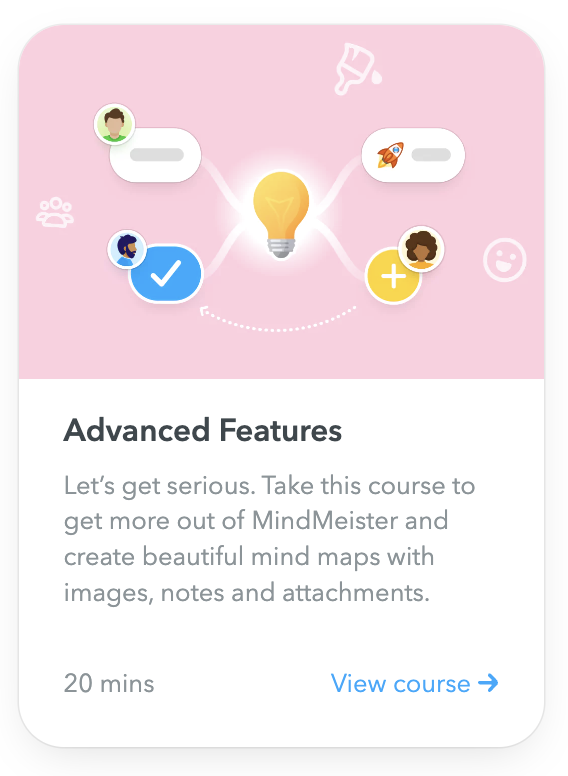
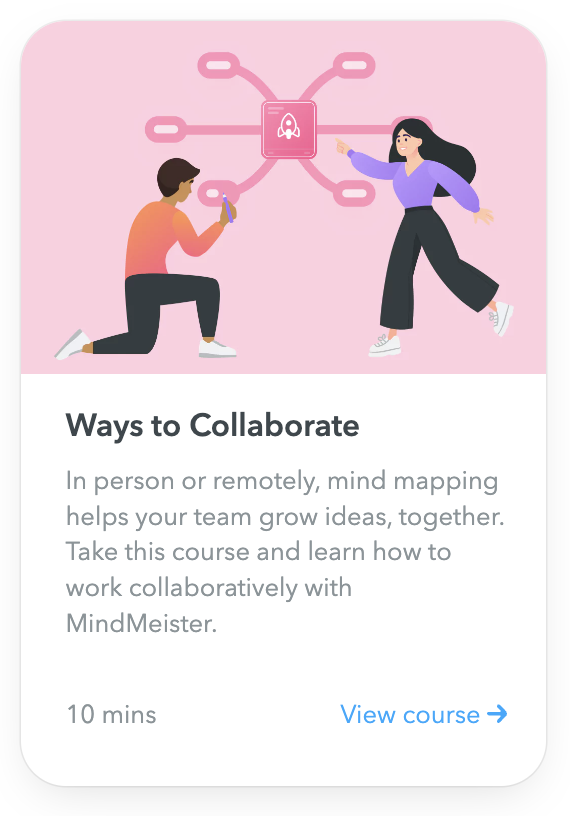
Categories
- All Categories
- 11 MeisterNote
- Deutsch
- English
- 126 Roadmap und Feature-Board
- Ankündigungen
- YouTube-Tutorials ansehen
- Erfolgsgeschichten lesen
- MeisterTask Academy
- Vorlagen
- Anwendungsfälle
- Help Center
- 38 Feature Roadmap
- 2 Announcements
- 2 Inspiration Hub
- 41 Ask the Community
- 60 Frag die MeisterTask-Community
- 2.1K MindMeister Community
- 1.3K MeisterTask
- Ask a Question
- Community auf Deutsch
- 579 MeisterTask - DE
- 117 Community Central

